General Settings
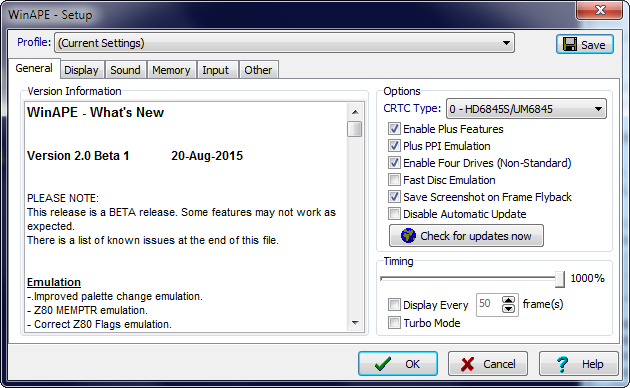
The General section allows control of emulation and general program features including timing and CRTC type to be selected.
The Version Information box contains information about what's new in the current version of WinAPE.
Options
The CRTC Type combo box allows you to select the type of cathode ray tube controller to be emulated. Various versions of the Amstrad CPC used different versions of the CRTC. Some demos, and a very few games may require a certain type of CRTC, or may act differently with different types of CRTC (Get Dexter/Crafton & Xunk is one example where the demo mode will scroll left and right, or up and down depending on the CRTC type). Amstrad Plus ASIC Scoft-Scroll will not function correctly with CRTC Type 1 selected.
Enable Plus Features enables or disables emulation of Amstrad Plus features, including changes to the Z80 interrupt vector which may affect some software which uses Z80 interrupt mode 2. These programs are rare, and will usually work with the setting turned on.
Plus PPI Emulation affects the way the emulated PPI 8255 behaves. When switched on it behaves more like the ASIC emulation of the device.
Enable Four Drives will allow the emulator to use four drives (A: to D:) under CP/M Plus and some other software.
Fast Disc Emulation makes disc access much faster by reducing the step time to 0.4ms, reducing inter-sector wait times significantly and reducing sector skipping times. Some original disc protection schemes will not work correctly with Fast Disc emulation enabled.
Save Screenshot on Frame Flyback causes all screenshots to be saved on the monitor frame flyback. This provides a better picture without tearing or missing sprites etc. The ability to disable this is only provided to allow developers to save a screenshot part-way through a frame for testing.
Disable Automatic Update allows the automatic update to be turned off. Automatic update causes WinAPE to attempt to query the latest version from the WinAPE site. This is done once after a few seconds of running.
Check for updates now will query the WinAPE site to see if a newer version of WinAPE is available, and allow you to download and install the newer version.
Timing
WinAPE allows control of emulation speed in two ways:
1. When Display Every is not checked, the slider can be set at the required emulation speed. This can be anywhere from 5% to 1000%. Higher values may cause frames to be skipped on slower PCs.
2. When Display Every is checked, the value in the box next to it determines how many frames are skipped. The value can be set anywhere between 1 and 50. If this is set to 1 the emulation will run as fast as possible displaying every frame of emulation. If set to 50, only one frame of every 50 will be displayed, resulting in very fast emulation.
Turbo Mode causes the emulation of the Z80 chip itself to use less cycles per instruction (1us for every instruction except OUT which takes 2us). This is very non-standard and will cause most demos and some games to function incorrectly, but can improve the performance of some software effects without changing the overall frame timing.